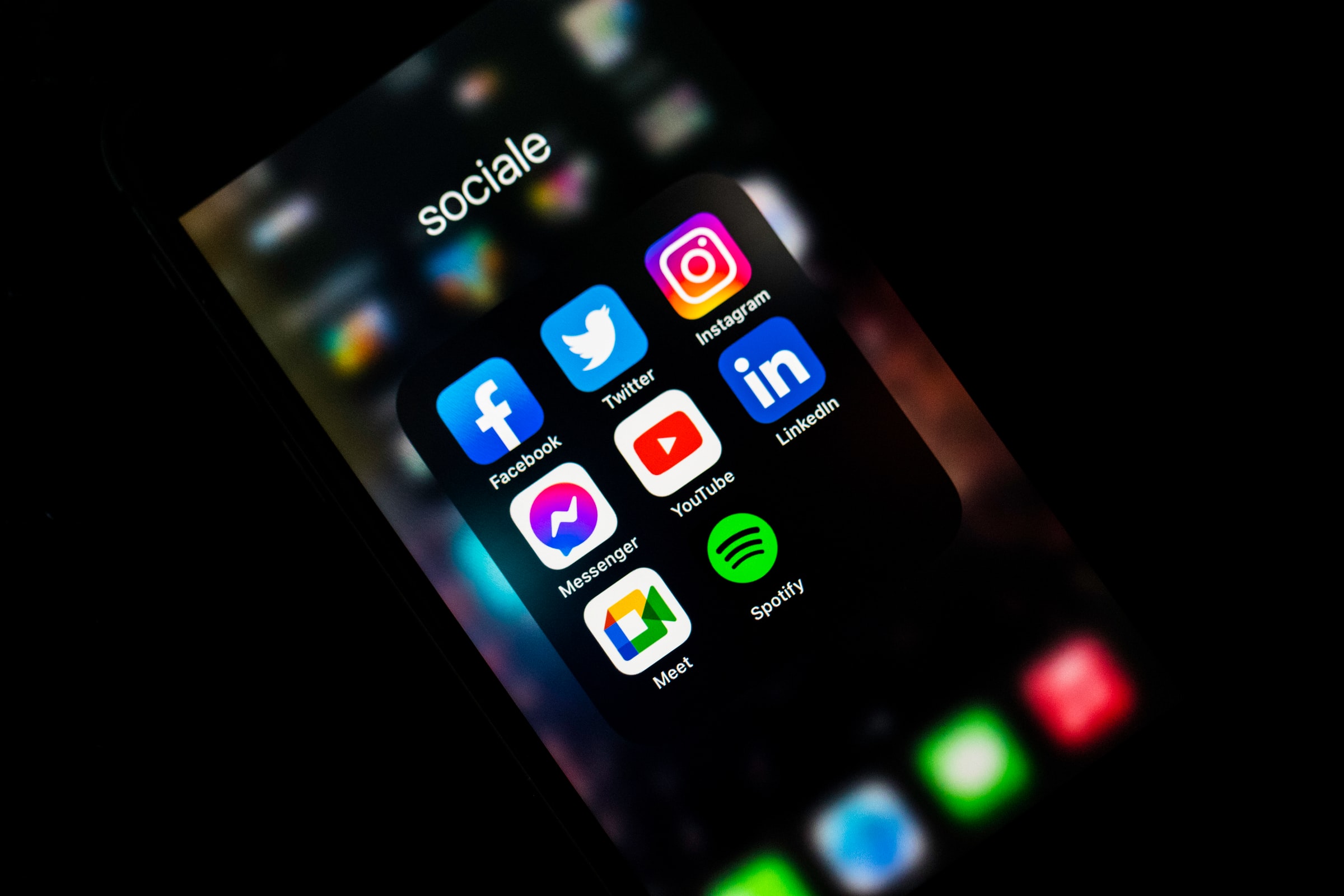When you’re juggling multiple accounts on the same device, things can get a bit tricky. You don’t want to have to log out and back in every time you want to switch users, and you don’t want to risk someone else getting access to your sensitive information.
Here’s how you can quickly and easily switch between users in any app without logging out-no password required!
As technology advances, it has become easier for people to stay in touch with one another through social media or email. However, staying organized can often be a challenge when you are juggling many different accounts on the same device. Here are 3 ways for how you can quickly switch between users without logging out-no password required!
Here, we’ll walk you through the best way to be able to switch between multiple user accounts without losing any information.
1. Using Extension and software
Sendwin
Sendwin is a popular multi login platform that allows you to manage several accounts from the same browser. It is the easiest and fastest way to switch between accounts on your browser. No more switching back and forth in the app, deleting cached data, and losing important information when you want to switch users and apps!
The benefits of using a Sendwin:
- No credit card is required for the Basic plan (free). Plus, there’s a 30-day free trial to the Pro plan and no need for a card.
- Cloud storage with unlimited encrypted space
- From one browser, you can manage numerous accounts.
- Set up many parallel sessions of the same website
- You may make anything appear blurry while utilizing multiple logins.
- Sync your data between different PCs using your browser.
- There is no software to download, and there’s no additional program to maintain; all you need is a single extension
- For each account and session, create a unique proxy.
- Any pages you share with your team can be blocked.
- You can share your account with the team without needing to reveal your password.
- Replace multiple computers with virtual browser profiles to speed up your testing process and save time.
- Best support out there compared to other multi-login websites.
- Surfing Anonymously with in build-proxy addon options.
Drawbacks
- It’s compatible with Chrome, Edge. No addon for firefox.
- Browser fingerprint not available
Sessionbox
SessionBox is a web extension that allows you to log in through multiple accounts on a browser.
The benefits of using a Sessionbox:
- Set up many parallel sessions of the same website site.
- Manage multiple accounts from one browser
- You may sync your data between multiple PCs using the web.
- It serves as an extension and a desktop application.
- Create a unique proxy for each account and session.
- Browser fingerprint protection is available
- It’s compatible with Chrome, Edge, and Firefox.
Drawbacks
- No trails are available. Free plan with limited limits
- Very limited support and improvements.
- No blur feature and option to block pages for teams.
Multilogin
Multi-login allows online marketing experts to keep track of numerous internet accounts and thousands of secure virtual browser identities.
The benefits of using Multilogin:
- Set up many parallel sessions of the same website site.
- From one browser, you may handle multiple accounts.
- Unlimited encrypted cloud storage
- You may sync your data between multiple PCs using the web.
- It serves as an extension and a desktop application.
- Create a unique proxy for each account and session.
- Browser fingerprint protection is available
- The IP geolocation of the user’s system is detected in real-time.
- Inbuild browsers — Mimic browser and Stealthfox browser
Drawbacks
- No trails are available.
- Starting at $99 per month, the Solo plan is rather costly.
- There are restrictions on the browser profile for MultiLogin.
- Very limited support and improvements.
- No blur feature and option to block pages for teams.
2. Add Additional Accounts in Mobile or Web Apps
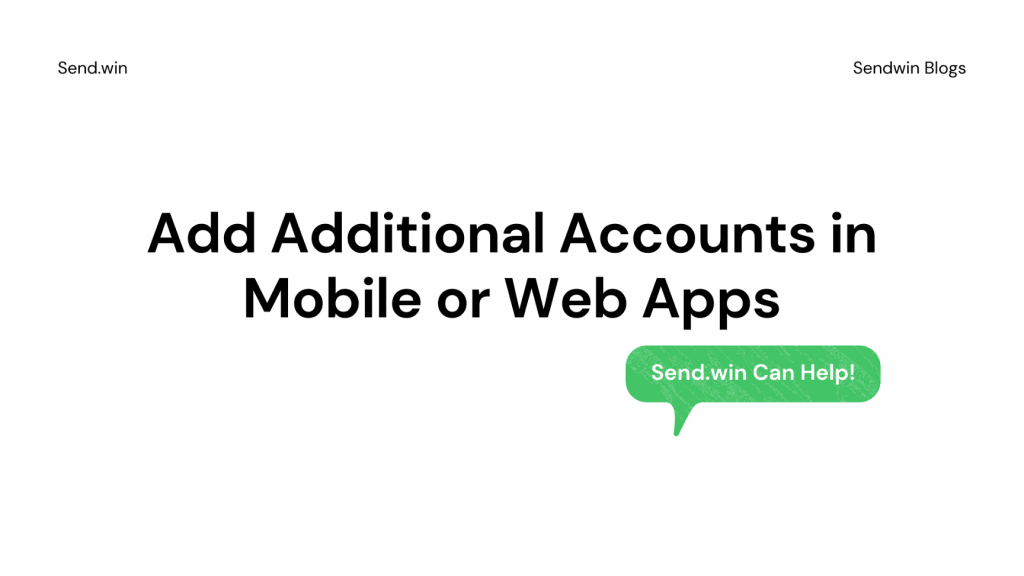
In mobile or web applications, you may add new accounts by going to Settings and selecting Add Account.
For example, in Facebook, you would click the gear icon to go to Settings.
Then under Accounts, select Add Account.
After signing into your account for that specific app, you’ll be prompted to add it as a new login or an additional login.
You can then log into that account without closing out of the current one.
How to Add Additional Accounts in Mobile or Web Apps
If you already have one account added, but now want to add a second one, open the app and click on your profile picture.
In Facebook for example, clicking the gear icon would take you to Settings where you can select the Account option under General Account Settings. Click Add a New Account.
Then sign into the desired account to add it as an additional login or click Add as New Account.
With Facebook, you can have multiple accounts on the same device by signing in under one account and adding another separately.
For example Gmail, you can add an additional Google Account by opening the app, clicking your profile picture in the top right corner > Settings > Accounts.
Click on Add account. Then enter your login details for that specific Gmail address to sign in.
If you want to switch between accounts, open the app and click on your profile picture in the top right corner.
In Gmail for example, you can switch accounts by selecting the desired account from the drop-down menu in the top right corner.
Click on your profile picture in the top right corner of any web browser and select an option to add a new user. If you don’t have a multi login already set up, choose Log in with another account instead.
On the next screen, you’ll see a list of all the accounts saved on your browser. Select one from this list to add it as a new login or to add it as an additional login without deleting the current user.
When you want to switch between accounts, open another web browser and go back to your profile picture in the top right corner.
You’ll find the list of accounts saved on your browser and you can switch between them by selecting one from this list.
If you don’t see your new account in the list, click ‘Manage Accounts’. This would allow you to add an additional login for that specific account.
3. Set up Chrome or Firefox Web Browser Profiles
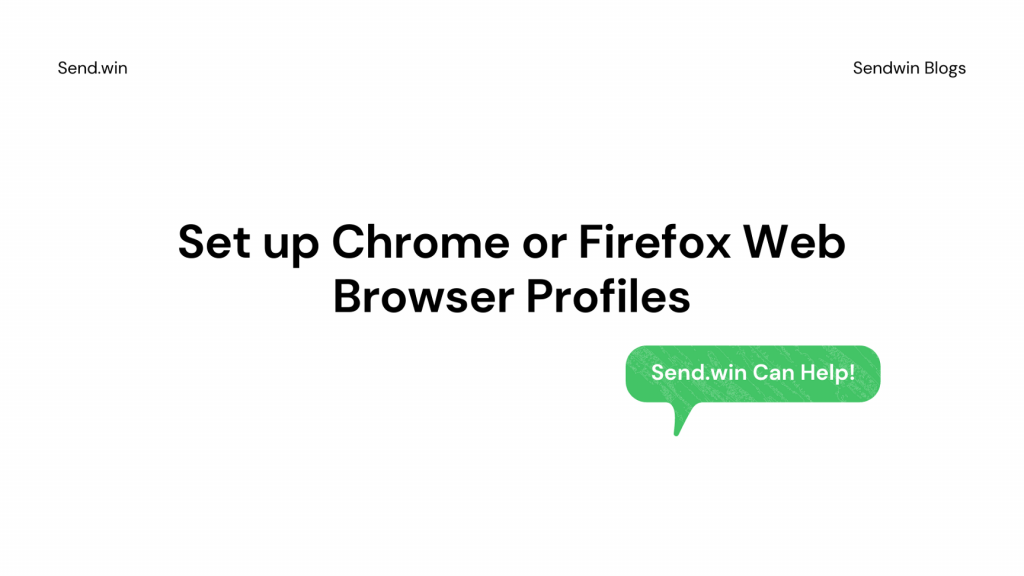
If an app doesn’t provide support for multiple accounts, the simplest way to switch between your accounts is to create numerous Chrome or Firefox web browser profiles. It only takes a matter of minutes in Chrome, but it takes a little longer and requires some Terminal skills in Firefox. It’s well worth the effort, and it’ll save you hours each week if you’re switching backwards and forwards between accounts in the same web browser.
Add or switch profiles easily in Chrome-
Open your Chrome web browser and click on browser profile and click on add on profile.
Name it anything you like, for example “Molly’s Profile”. Then tap on the Desktop option and check Stay Awake.
This ensures that if you close the browser and reopen it, your profile will still be there. Then click Add under Desktop and select Continue.
You can repeat this process as many times as you like to create profiles for all of your accounts. You can tell which profile you’re using by tapping on the current tab and looking at the title.
Switching profiles is as simple as clicking on the profile picture to the right of your tabs and selecting a new one from this list.
4. Start a Private Browsing Session — Incognito mode

The simplest way to switch browsers is to open new tabs in Chrome or Edge using chrome and edge extensions. You can then start a private browsing session, also known as an incognito mode, which will close all the current pages you have open and allow you to start afresh.
To do this in Chrome- click on your browser profile picture next to the tabs and select New incognito tab. And then the switch account by going to settings and add a new user.
In Firefox- click on your profile picture in the top right corner, and click Start Private Browsing from the menu that appears. You can also go to Tools > Start Private Browsing from any web page if you prefer.
It won’t take you very long before it feels like second nature to switch accounts. It’s the most efficient way of managing multiple separate profiles on one device, and once you’ve got used to multi login Chrome or Firefox , you’ll wonder how you ever managed without it!
5. Use a Password Manager to manage multiple accounts
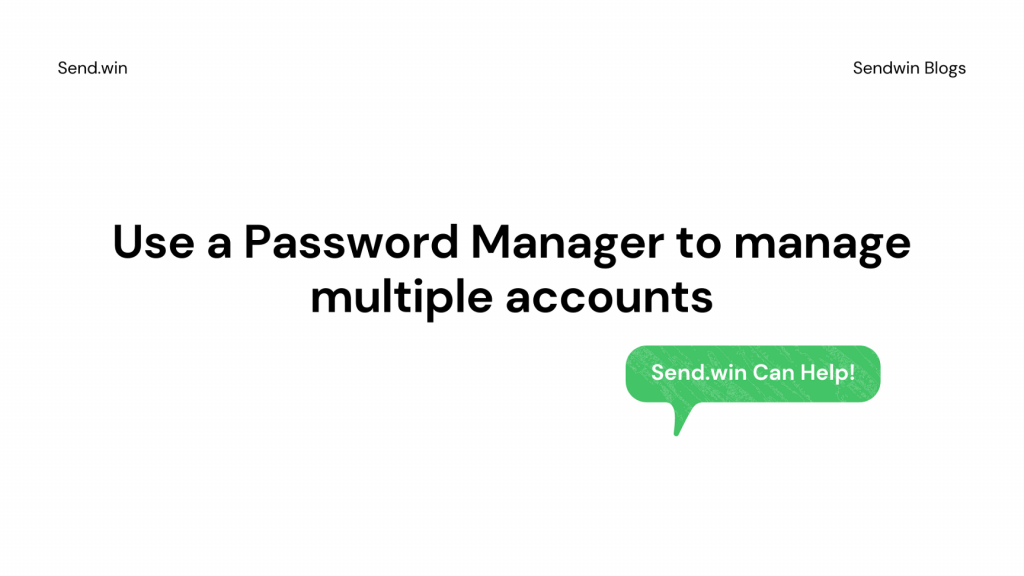
One of the easiest ways to manage multiple accounts is to use a password manager. You can easily protect all of your online accounts with different passwords, and there are several free options available.
It won’t take you very long before it feels like second nature to switch accounts. It’s the most efficient way of managing multiple separate profiles on one device, and once you’ve got used to multi login Chrome or Firefox, you’ll wonder how you ever managed without it!
Password managers like LastPass or Dashlane will automatically save every password you create in their secure vault. They’ll also generate secure passwords for every site and app you visit, making it impossible to forget or mistype your password. You’ll wonder how you ever managed without one!
Hackers and malware like to target the most popular free services because they know that’s where many people store their personal information. That makes protecting your accounts with strong unique passwords vital, and a password manager is by far the easiest way to do it.
Some password managers will even allow you to connect with your accounts via browser extensions, meaning they’ll automatically log you in when you visit any website that uses that service. Password managers are worth checking out if security is important to you!
Managing multiple accounts is important for a variety of reasons. Perhaps you need to keep your work and personal life separate, or maybe you want to have different personas on social media. No matter what the reason, it’s crucial that you have a way to quickly and easily switch between users without logging out. Not only will this save you time, but it will also help keep your information secure. Using a password manager can help keep track of all your login information, so be sure to check that out if you’re looking for an easy way to manage multiple accounts.
Managing multiple accounts can get a bit complicated, but it’s nothing you can’t handle. We hope this article has helped show you how to quickly switch between users without logging out!
Conclusion
Extensions and software can be extremely helpful when it comes to managing multiple accounts. They make the process quick and easy, and they can help keep your information safe and secure. Be sure to check out password managers if you’re looking for a way to manage all of your login information in one place, and explore browser extensions if you want an even easier way to log in to your favourite websites. Managing multiple accounts is important, but it doesn’t have to be difficult- with the right tools, it can be a breeze!
This article has provided you with tips on how to manage multiple accounts. Not only will this save you time, but it will also help keep your information secure. Using a password manager can help keep track of all your login information, so be sure to check that out if you’re looking for an easy way to manage multiple accounts!