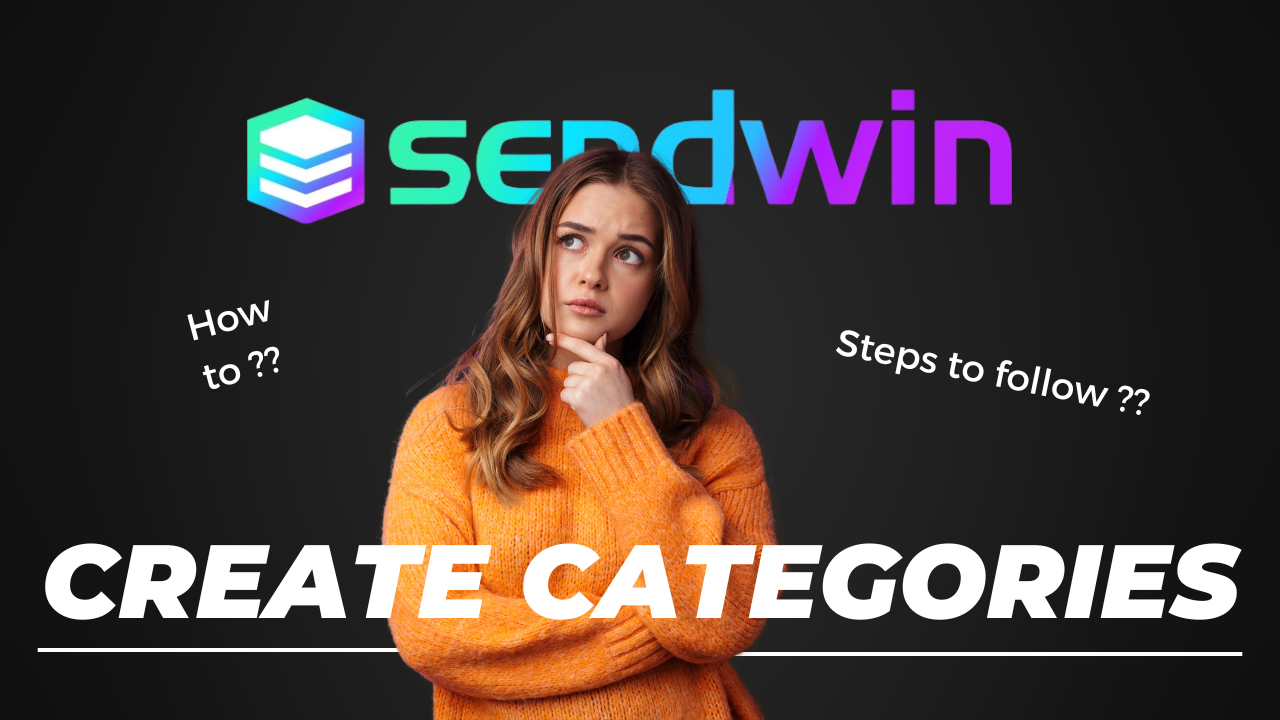Introduction : How to Create Session based on Category or How to Groups for different sessions in SendWin Extension
Hello readers! Welcome back to another post by Sendwin. In this post we’ll talk about how to create session based on category or how to create groups for different sessions in SendWin extension. When you create sessions in SendWin you might want to group certain sessions under one group, you can do that very easily inside of SendWin and that’s exactly what we’ll be discussing today.
How to Create Session based on Category | How to Groups for different sessions in SendWin Extension
While using SendWin, you create multiple sessions for the same website, for instance, Instagram or Facebook. You can have multiple profiles, let’s say we’ve got 5 profiles of Instagram so what we can do is, group these 5 Instagram sessions into one group by the name of “Instagram” or whatever you wish to. This way we just create categories for ourselves. This makes it easy for us to locate and navigate to our favorite session.
How to Groups for different sessions in SendWin Extension
Inside SendWin, it’s easy to actually create these groups, you just need to follow a few simple steps and that’s it. There are no complications as such. You can do that instantly while creating a new session.
Let’s now learn a little about SendWin:
Introduction to SendWin – H2
SendWin is a multi-login platform to manage multiple accounts from one browser. Use multiple accounts on your favorite website. Log into multiple accounts on the same site simultaneously. No more need for secondary browsers, private sessions, let Sendwin handle these for you.
SendWin aims to increase your productivity by decreasing the amount of time and effort that you put in things like switching browser profiles, connecting to a VPN Network, using other tools for maintaining your passwords, and a long list goes on.
You just need SendWin for all your needs.
Creating Groups for Sessions
Follow these few steps to create groups for SendWin sessions:
- While you’re on the page you wanna create a session for, launch the SendWin extension
- After launching, you get to see the option to create a new saved session
- Create a Saved session by giving it a name
- Now in the option where you have to enter a group name, you can add it to some group that you’ve already created or you can create a new group too
- That’s it, create a session and it’s done
In case, you already have a session created and you wanna assign it to a group now, you can simply do that by:
- Locate the session inside SendWin
- Click on the three dots you see
- Select “Settings”
- Under settings, the first few options deal with the name and group of the session
- Select the group for it or Create a new one
You can also check out this embedded video to get a better clarity.
What Now?
So these are a few of the steps that we discussed today in this post. I hope that it has helped you to understand how to create groups for sessions inside SendWin
With that, I strongly recommend you to go check out SendWin. It’s completely free. You can go install the extension and start using it right from today. Also we have the premium plans. I definitely suggest you to check out the premium plans too.
They’re super affordable super cheap and you can protect your privacy. You can do a lot more with SendWin.
So with this I’d like to wind up the post here. Till then I’ll see you in another post, take care and ba bye!!