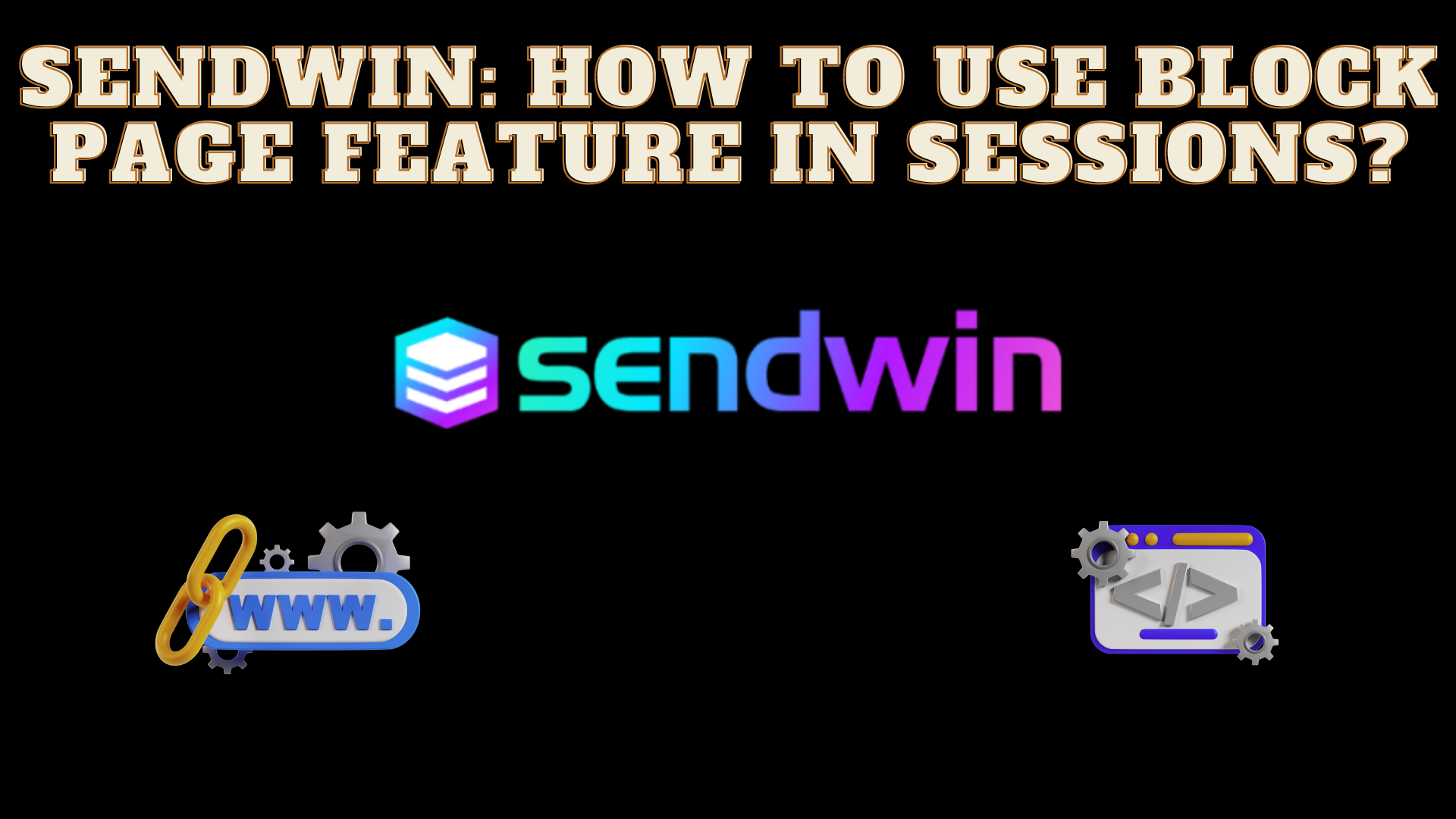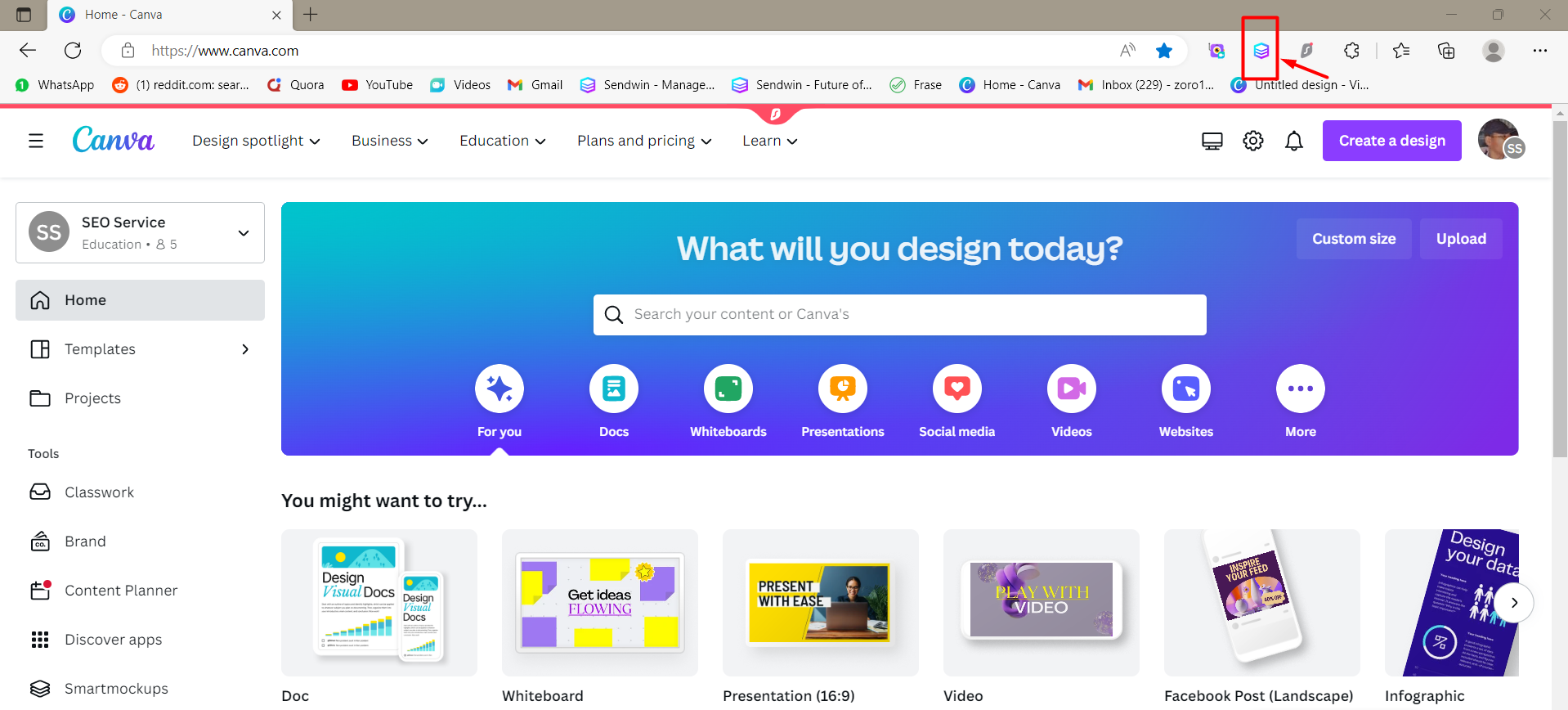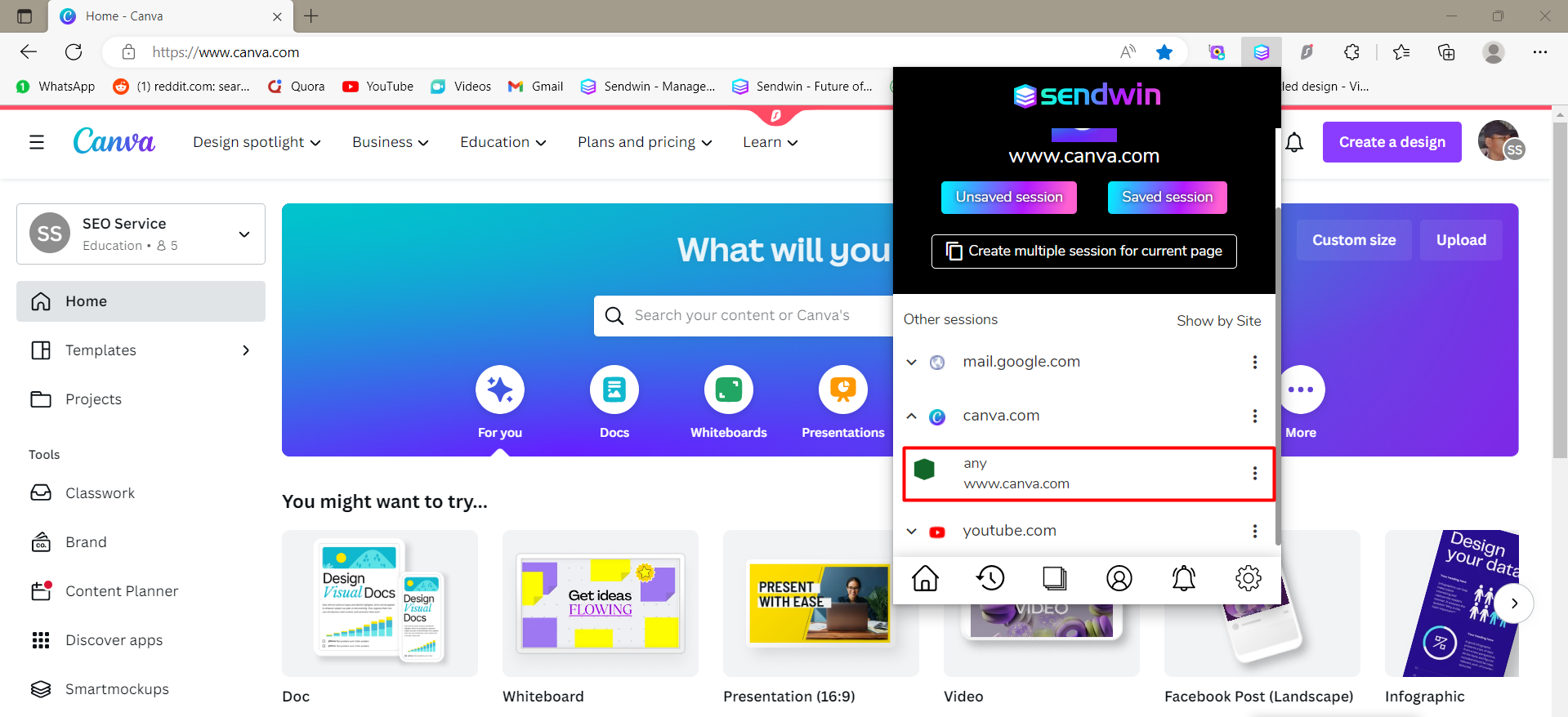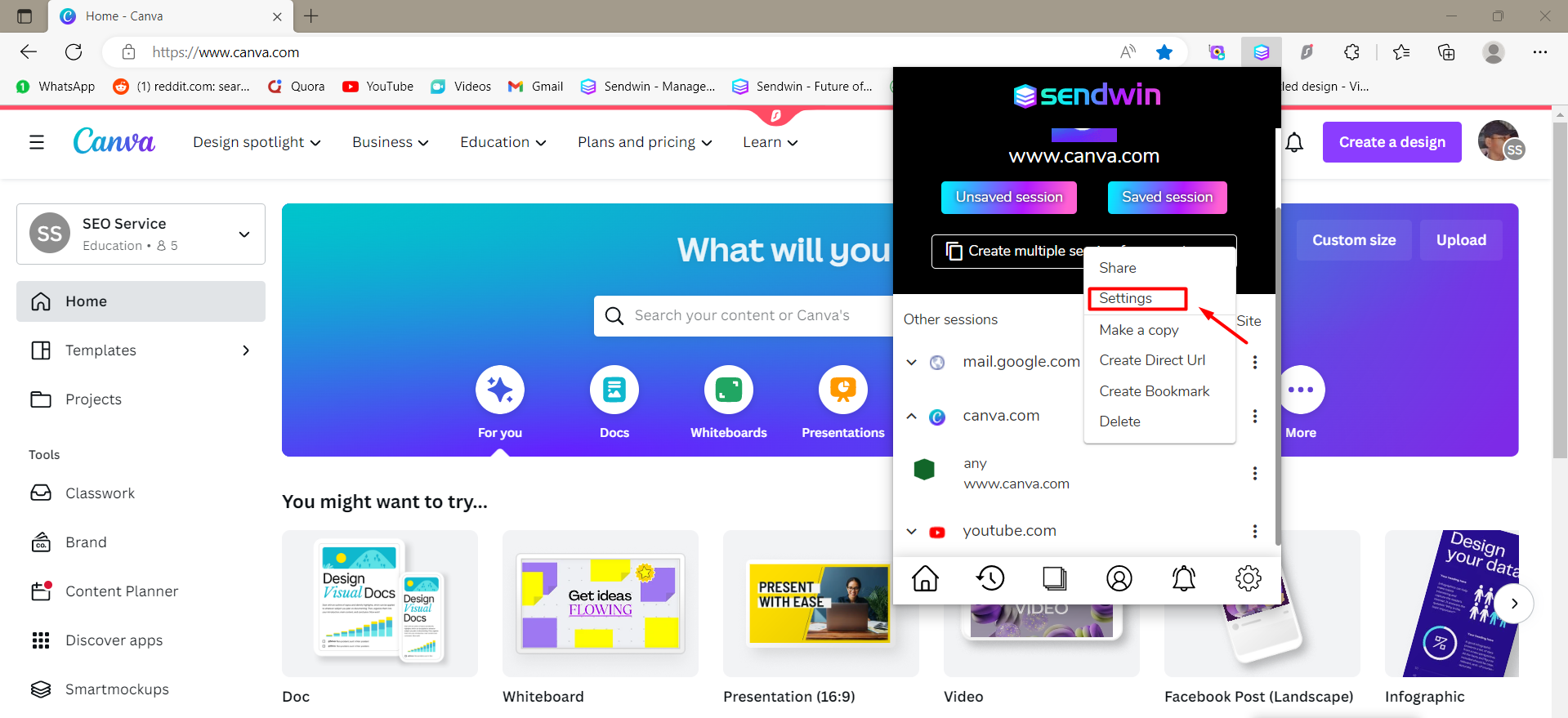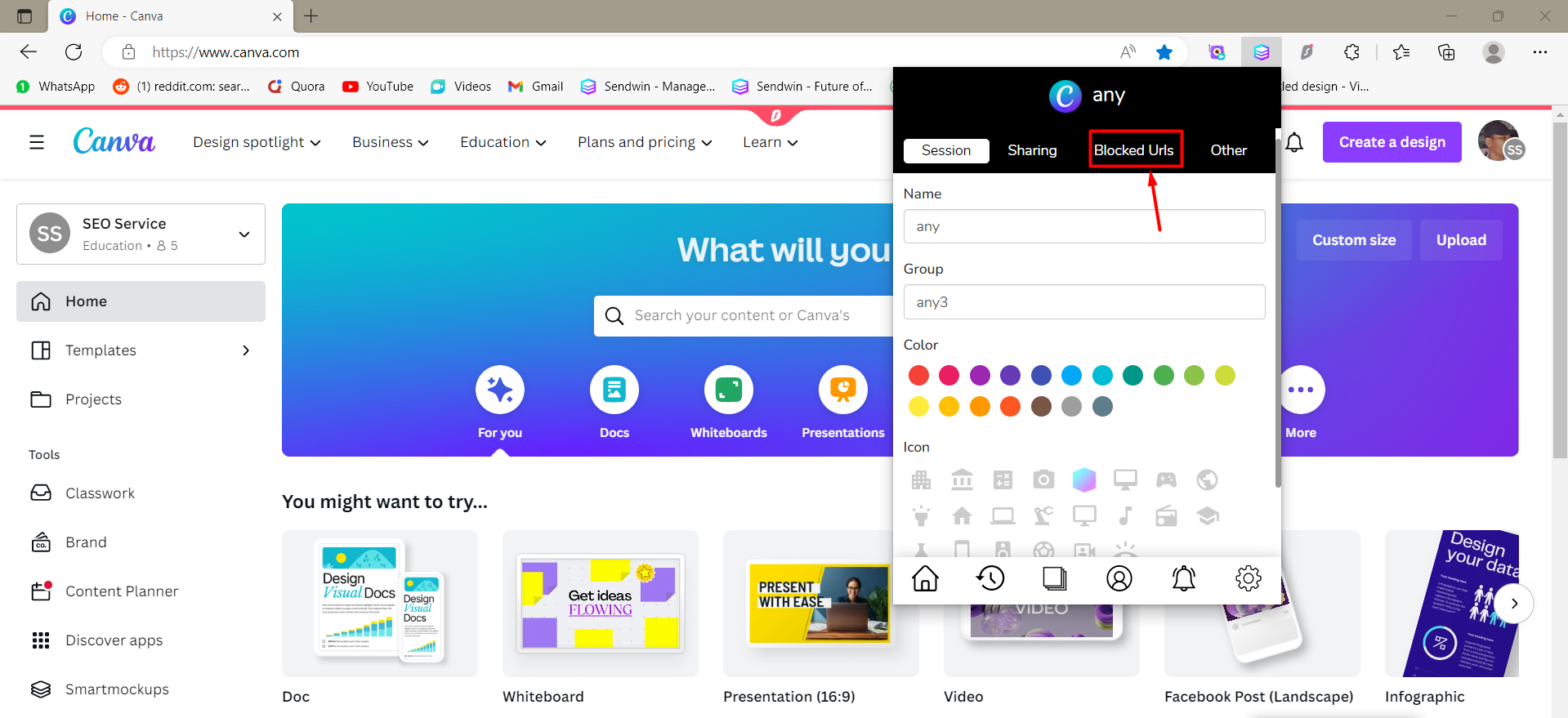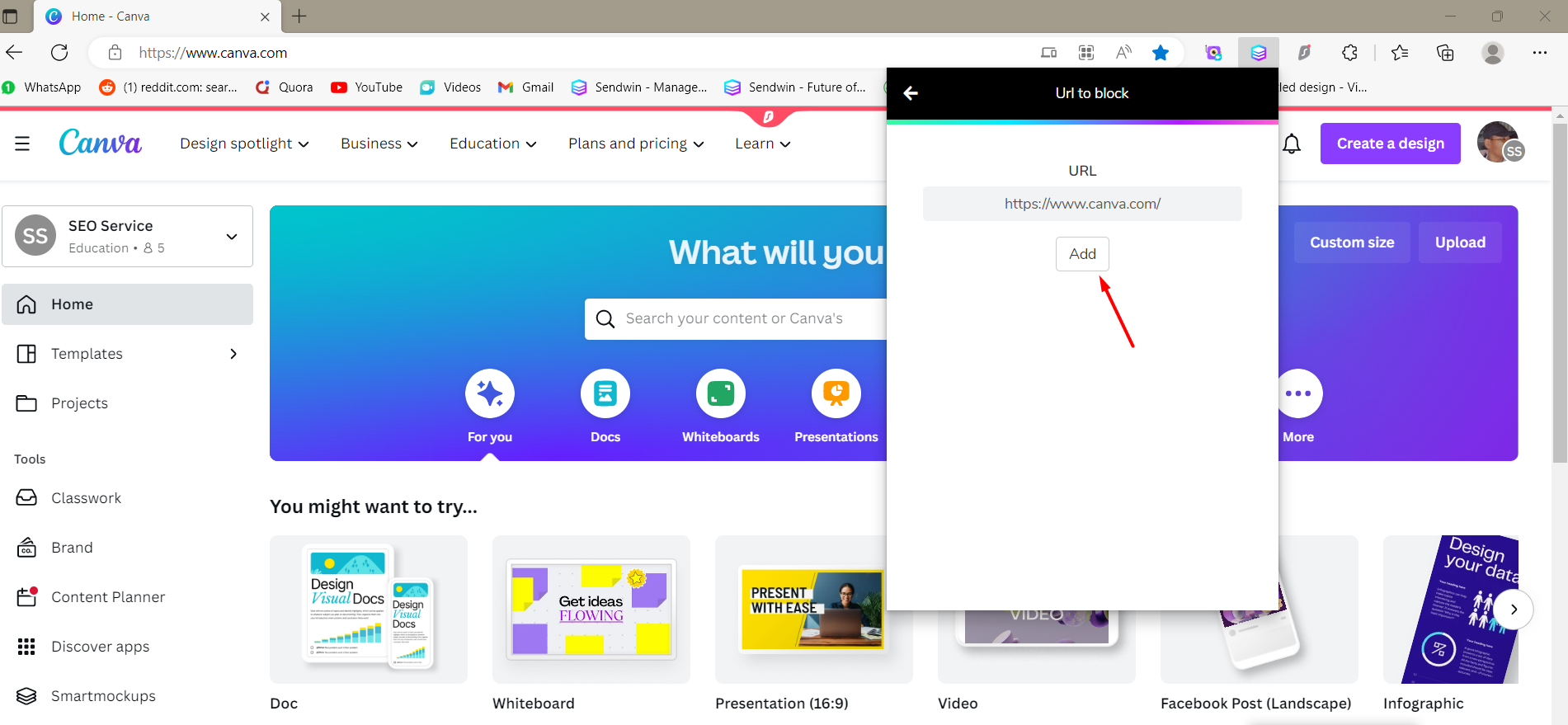Have you ever wanted to restrict access to certain websites on a shared computer or network, but didn’t know how? Or maybe you’ve tried using parental controls but found them too rigid or not customizable enough. Sendwin offers a unique feature called block pages that helps users restrict access to specific websites. However, figuring out how to use this feature effectively can be confusing.
Internet usage is a necessary part of daily life, but it can often lead to distractions, decreased productivity, and exposure to inappropriate content. This is why many people have turned to software solutions like Sendwin for website filtering and blocking.
In this article, we’ll provide a step-by-step guide on how to use block page for shared users on Sendwin – ensuring your online experience is safe and productive for everyone involved.
Introduction: Sendwin
Sendwin is a free downloadable extension for Google Chrome that allows users to manage multiple login sessions simultaneously. This means that with just one click of a button, you can switch between your personal and professional social media profiles, email accounts and other online platforms without having to manually log out every time.
Features of Sendwin:
1. Effortlessly Manage Multiple Accounts: Sendwin multi login extension, you can have multiple tabs open and switch between each account easily with just a click of a button.
2. Save Time: Logging in and out of various accounts takes up precious time; however, with this extension logging in only requires one-click
3. Increased Productivity: By reducing wasted time from constantly logging in and out you will have more free time and improve productivity.
4. Reduced Errors: As there is no need to manually log-in every time, using this extension reduces human error associated with constantly entering login details.
5. Security: This extension provides its users with secure cookie storage which makes it impossible for cyber-criminals to execute unauthorized activities using your personal data.
Also read: 7 Best tools for freelancers 2023
How to use block page features in Sessions?
1. Open Sendwin extension installed in your web browser.
2. Select session you want to block page.
3. Click on setting.
4. Select block url
5. Now add the url u want to block.
6. This will block the page for that session.
Summary
Sendwin is a Google Chrome extension that allows users to manage multiple login sessions simultaneously. One of its unique features is the block page feature that helps restrict access to specific websites, making online experiences safe and productive for all users. To use this feature effectively, simply open Sendwin, select the session you want to block pages for, click on settings, select block URL, and add the URL you want to block. This will effectively block the page for that session, ensuring a more focused and secure online experience. With Sendwin’s various features, including multi-login management, time-saving capabilities, increased productivity, reduced errors, and enhanced security measures, it is a valuable tool for anyone looking to streamline their online activities.
Conclusion
Sendwin has a block page tool that can limit access on shared computers or networks. This feature ensures safe and productive online experience for everyone. Sendwin offers additional features such as multi-login management, time-saving abilities, productivity gains, less mistakes, and heightened security measures. Users can simplify their online tasks and handle several accounts with convenience by downloading the free Google Chrome extension. In summary, Sendwin is an asset for those who desire improved cybersecurity and heightened efficiency while browsing the web.