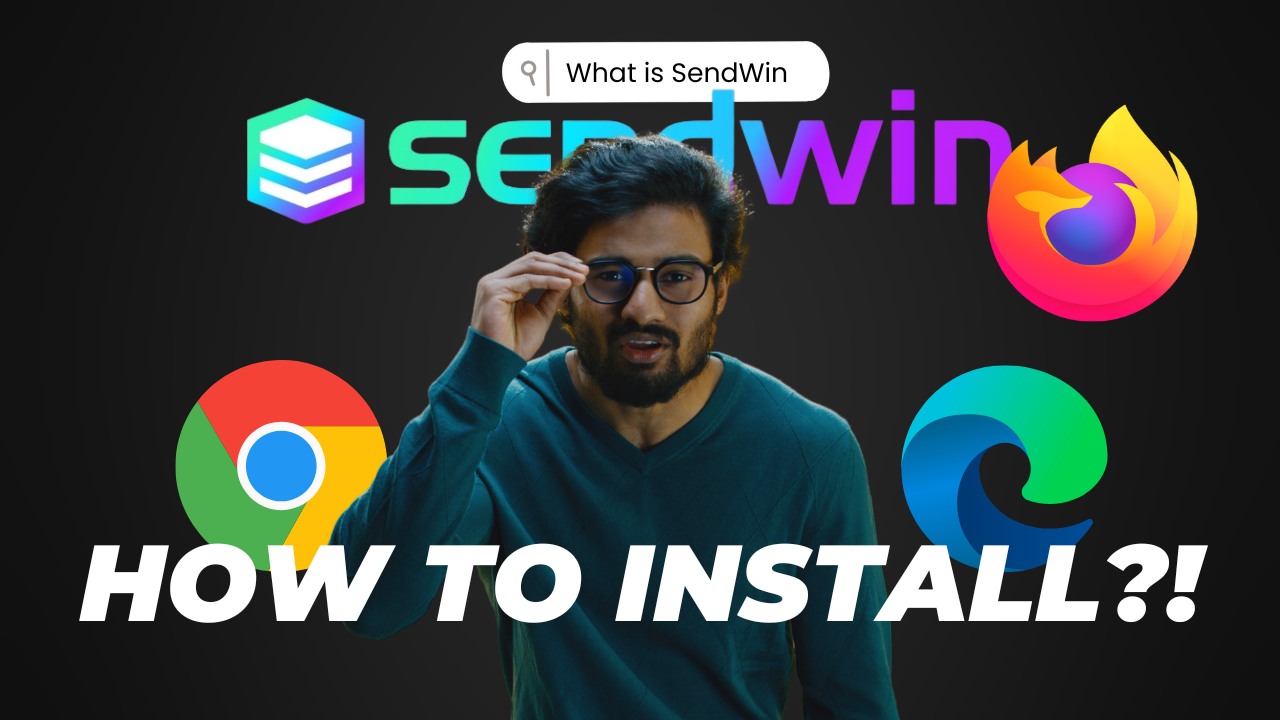Introduction : What is Sendwin? How to Install Sendwin in Chrome, Firefox and Microsoft Edge
Hello readers! Welcome back to another post by Sendwin. In this post we’ll talk about what exactly SendWin is and how to install it in Google Chrome, Mozilla Firefox and Microsoft Edge. This will be an introductory post to SendWin multilogin extension and along with that we’ll also see the installation process.
Overview: What is Sendwin? How to Install Sendwin in Chrome, Firefox and Microsoft Edge
While you are trying to access more than one profile of a social media handle, you should definitely be switching the profiles or may be using different browser or browser profiles. What if it’s said to you that you can do all that in the same browser in two different tabs? Well, that’s true. SendWin makes that happen for you. You can seamlessly use two different tabs that run different accounts. So that’s what sendwin can basically do for you but it also has so much more to offer.
Let’s now learn a little about SendWin:
Introduction to SendWin
SendWin is a multi-login platform to manage multiple accounts from one browser. Use multiple accounts on your favorite website. Log into multiple accounts on the same site simultaneously. No more need for secondary browsers, private sessions, let Sendwin handle these for you.
SendWin aims to increase your productivity by decreasing the amount of time and effort that you put in things like switching browser profiles, connecting to a VPN Network, using other tools for maintaining your passwords, and a long list goes on.
You just need SendWin for all your needs.
What is Sendwin? How to Install Sendwin in Chrome, Firefox and Microsoft Edge
You already know a lot about what SendWin is, what it does, how can it help you out and a lot more. Now, let’s talk about it’s installation. We’ll see how to install it in your favorite browser be it Chrome, Firefox or Edge.
You can also check out this embedded video to get a better clarity.
Install SendWin in Google Chrome
- Visit the Webstore page
- Click on Add to Chrome
- Accept the alert you get (add extension)
- The extension is automatically installed and added
- Pin the extension for better experience
Install SendWin in Microsoft Edge
- Visit the Microsoft Edge Store page
- Click on Get
- Accept the alert you get (add extension)
- The extension is automatically installed and added
Install SendWin in Mozilla Firefox
- Visit the Firefox Add-on page
- Click on Add to Firefox
- Accept the alert you get (add extension)
- The extension is automatically installed and added
What Now?
So these are a few of the steps that we discussed today in this post. I hope that it has helped you to understand what sendwin is and how do you install it.
With that, I strongly recommend you to go check out SendWin. It’s completely free. You can go install the extension and start using it right from today. Also we have the premium plans. I definitely suggest you to check out the premium plans too.
They’re super affordable super cheap and you can protect your privacy. You can do a lot more with SendWin.
So with this I’d like to wind up the post here. Till then I’ll see you in another post, take care and ba bye!!